For a customer need, I had to generate a drop-down list which will retrieve all the custom post types found in my client’s post type in order to be able to access the post via the selection of the drop-down menu.
Here’s how to do it by putting this code in your functions.php file and modifying the variables highlighted by your elements :
// ***** Afficher le menu déroulant de toutes les salles de sport ***** //
function afficher_liste_salle_de_sport() {
// Obtenir tous les posts de type 'salle-de-sport'
$args = array(
'post_type' => 'salle-de-sport',
'posts_per_page' => -1
);
$posts = get_posts($args);
// Trier les posts par titre (ordre alphabétique)
usort($posts, function($a, $b) {
return strcmp(get_the_title($a->ID), get_the_title($b->ID));
});
// Commencer la construction du formulaire
$output = '<form action="" method="get">';
$output .= '<select name="post_id" onchange="if(this.value) window.location.href=this.value;">';
$output .= '<option value="" disabled selected class="defaut-choix-salle">+ de 20 salles en France</option>';
// Ajouter chaque post au menu déroulant
foreach ($posts as $post) {
$output .= '<option value="' . get_permalink($post->ID) . '">' . get_the_title($post->ID) . '</option>';
}
// Fermer le formulaire
$output .= '</select>';
$output .= '</form>';
return $output;
}
add_shortcode('liste_salle_de_sport', 'afficher_liste_salle_de_sport');
Line 6 you must change the post-type according to your post-type, line 19 the text that will be displayed by default and line 33 he shortcode that you want to insert into your page to display the drop-down menu.
Here with my code the shortcode to insert is [liste_salle_de_sport]
Ci-dessous un petit code CSS custom pour avoir un beau rendu de notre dropdown, à adapter bien entendu en fonction de vos couleurs et images.
Dans notre cas, voici le rendu final :
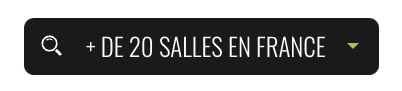
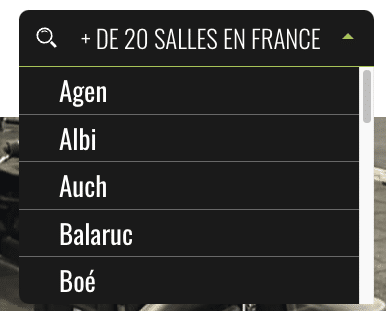
/******************************* Custom dropdown - Trouver une salle *******************************/
.custom-select {
position: relative;
}
/* Désactive le dropdown de base pour pouvoir créer un custom dropdown */
.custom-select select {
display: none;
}
/* Style du bouton dropdown */
.custom-select .select-selected {
font-size: 25px;
font-weight: 300;
line-height: 32px;
fill: var(--e-global-color-accent);
color: var(--e-global-color-accent);
padding: 12px 50px 12px 62px;
border-radius: 10px;
text-transform: uppercase;
background: url(/wp-content/uploads/2024/01/icone-loupe-blanche.svg) 5% / 6% no-repeat #1C1C1C;
border-bottom: 1px solid var(--e-global-color-primary);
min-width: 355px;
cursor: pointer;
}
/* Style du bouton dropdown actif */
.select-selected.select-arrow-active {
border-radius: 10px 10px 0 0;
border-bottom: 1px solid var(--e-global-color-secondary);
}
/* Style de la flèche à droite */
.custom-select .select-selected:after {
position: absolute;
content: "";
top: 25px;
right: 20px;
width: 0;
height: 0;
border: 6px solid transparent;
border-color: var(--e-global-color-secondary) transparent transparent transparent;
}
/* Style de la flèche "active" à droite */
.custom-select .select-selected.select-arrow-active:after {
border-color: transparent transparent var(--e-global-color-secondary) transparent;
top: 17px;
right: 20px;
}
/* Contenu du dropdown */
.custom-select .select-items {
position: absolute;
background-color: var(--e-global-color-primary);
top: 100%;
left: 0;
right: 0;
z-index: 99;
max-height: 237px;
overflow-y: auto;
border-radius: 0 0 10px 10px;
}
.custom-select .select-items div {
color: #ffffff;
padding: 3px 40px;
border-bottom: 1px solid #ffffff57;
cursor: pointer;
}
/* Contenu du dropdown au hover */
.custom-select .select-items div:hover, .custom-select .same-as-selected {
background-color: var(--e-global-color-secondary);
}
/* Masque le contenu du dropdown si non actif */
.custom-select .select-hide {
display: none;
}
/* Mobile */
@media (max-width:767px){
.custom-select .select-items {
position: relative !important;
}
.custom-select .select-selected {
font-size: 18px !important;
padding: 12px 42px 12px 40px !important;
background: url(/wp-content/uploads/2024/01/icone-loupe-blanche.svg) 6% / 8% no-repeat #1C1C1C !important;
min-width: 255px;
}
}

